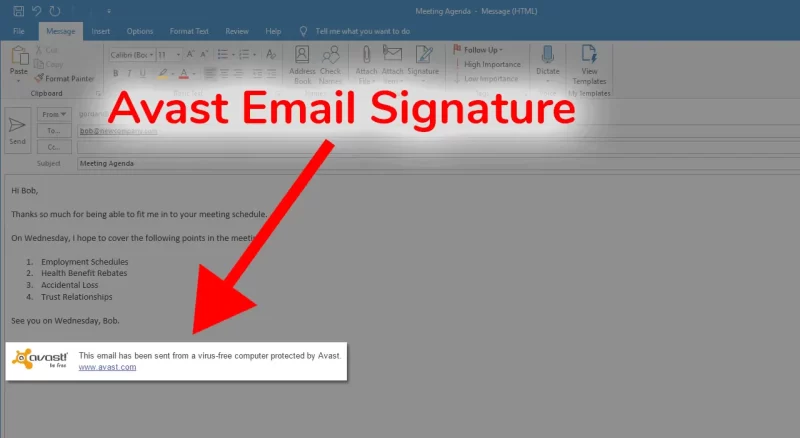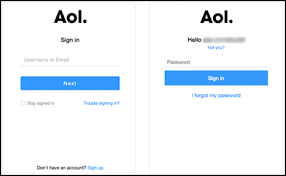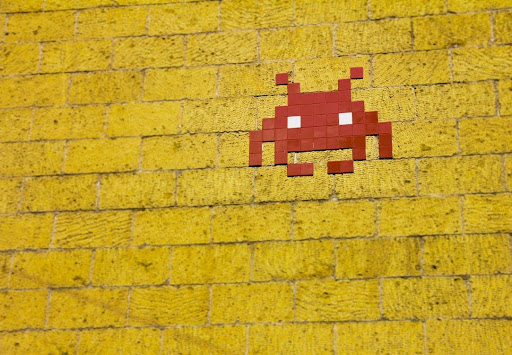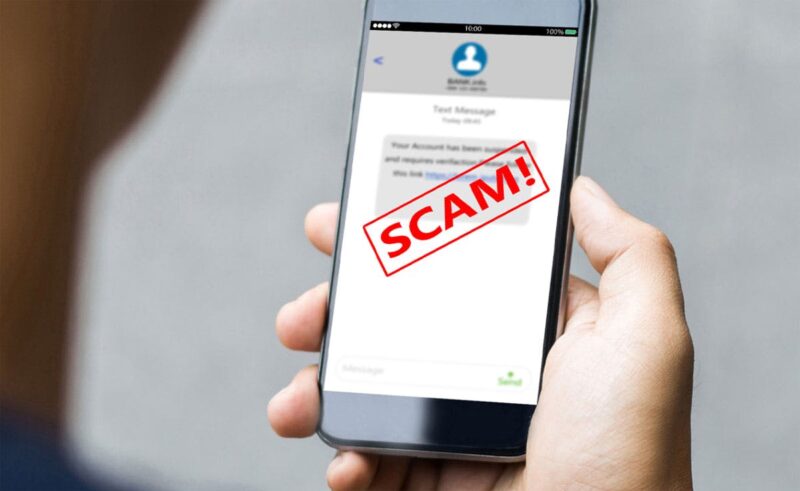Introduction
How to stop avast from adding its signature into outgoing emails : Avast is a widely used antivirus software known for its robust protection against online threats. Among its features is the automatic addition of an email signature to outgoing messages. While this can be helpful for some users, others might find it unnecessary or prefer not to have the signature added to their emails. If you fall into the latter category, fear not! In this article, we’ll guide you through the process of stopping Avast from adding its signature into outgoing emails.
Understanding Avast Antivirus and Its Email Signature Feature
Avast is renowned for its advanced security capabilities, safeguarding users’ devices and data from malware, viruses, and other cyber threats. The email signature feature, by default, automatically inserts a small message at the bottom of each outgoing email, indicating that the message was scanned and protected by Avast. While this may offer reassurance to recipients, some users might want to disable it to maintain a more personalized approach to their emails.
Why You Might Want to Disable the Signature
There are several reasons why you might consider disabling the Avast email signature. Firstly, some users find the signature unnecessary and feel that it clutters their email messages. Secondly, if you use another method of verifying the security of your emails, the Avast signature could potentially conflict with that. Lastly, from an aesthetic standpoint, you may simply prefer the look of your emails without any added signature.
Step-by-Step Guide to Disabling Avast Email Signature
To remove the Avast email signature, follow these simple steps:
Checking Avast Settings
Firstly, ensure that you have Avast Antivirus installed on your computer. If you don’t have it, download and install the latest version from the official Avast website.
Navigating to Mail Shield
Once Avast is installed, locate the program’s icon in the system tray or taskbar. Right-click on the icon to reveal a menu and select “Open Avast user interface.”
Disabling Email Signature
In the Avast user interface, locate and click on the “Menu” button on the top-right corner. From the drop-down menu, select “Settings.”
Within the settings window, click on “Protection” in the left-hand sidebar and choose “Core Shields.”
Find the “Mail Shield” option and click on “Customize” next to it.
In the “Mail Shield Settings,” navigate to the “Behavior” tab and uncheck the box next to “Add a signature to the end of sent emails.”
Confirming Changes
Click “OK” to save your settings and exit the “Mail Shield Settings” window. Then, click “OK” again to close the Avast settings.
Congratulations! You’ve successfully disabled the Avast email signature feature.
Troubleshooting Potential Issues
In some cases, users might encounter difficulties while trying to disable the Avast email signature. Here are some troubleshooting tips to help you out:
Signature Option Not Visible
If you can’t find the option to disable the email signature, ensure that you are using the latest version of Avast Antivirus. Older versions might have a slightly different user interface, and the option could be placed elsewhere.
Changes Not Taking Effect
If the signature continues to appear on your outgoing emails despite disabling it, try restarting your computer. If the issue persists, repeat the steps mentioned above, ensuring that you’ve unchecked the “Add a signature to the end of sent emails” box.
Alternative Solutions
If you find that disabling the Avast email signature is not the best solution for you, here are some alternatives to consider:
Using a Different Antivirus Software
If the email signature feature remains crucial to your needs, you can explore other antivirus software options that offer a more customizable approach to email protection.
Customizing the Email Signature
Avast allows users to customize the content of the email signature. You can add your own text or branding elements to make the signature more personalized and aligned with your preferences.
Frequently Asked Questions (FAQs)
Can I Disable the Email Signature Temporarily?
Yes, you can disable the email signature temporarily by following the same steps mentioned earlier. To re-enable it, simply check the “Add a signature to the end of sent emails” box.
Will Disabling the Signature Affect Avast’s Protection?
No, disabling the email signature feature will not compromise Avast’s overall protection capabilities. It only disables the addition of the signature to outgoing emails.
Does Disabling the Signature Apply to All Outgoing Emails?
Yes, once you disable the email signature, it will be removed from all outgoing emails automatically.
Can I Remove the Signature from Incoming Emails as Well?
No, the Avast email signature only appears on outgoing emails and does not affect incoming messages.
How Can I Tell If the Signature Has Been Successfully Disabled?
To ensure that the email signature feature is disabled, send a test email to yourself or a friend. If the signature is no longer present at the bottom of the email, the feature has been successfully disabled.
Conclusion
Avast Antivirus provides an email signature feature that adds a message to outgoing emails, signifying that the message has been scanned and protected by Avast. However, if you prefer a cleaner and more personalized look to your emails, you can easily disable this feature. By following the step-by-step guide provided in this article, you can customize your email experience and communicate with a personal touch. Remember, Avast continues to protect your emails even without the signature, ensuring your online safety.