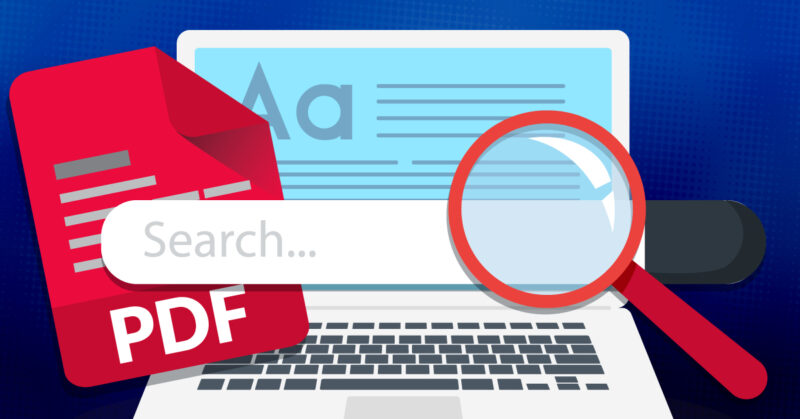Staying organized can be difficult for some people and this can especially be true when the documents pile up. We have all seen an inbox piled ten times higher than the outbox or an email inbox full of “unread” messages. Keeping track of documents and their contents can be challenging, fortunately, there are ways to mitigate this. One of the accompanying problems with an overflow of documents or messages is finding what exactly you need. Imagine having to read a one-hundred-page PDF file to search for a specific piece of text. Luckily you do not have to. Regardless of if you are working with PDFs or some other document type as part of your work, there is no reason to not be able to organize the documents and be able to find what you need quickly. The world moves quickly and your ability to track down information should as well.
Being able to organize your documents is the first thing you should be able to do and this is doubly true when working with PDFs. PDFs can be large and cumbersome files and to work with them, you will need a special tool called a PDF editor. These editors come in a wide range with many different tools, but no matter which one you work with, there will be some tools to manage and sort files and information. With a PDF editor, you will be able to organize the pages, merge PDFs and split PDFs, compress PDFs, and many other things. Lastly, when you need to find some information within the text, you can use the PDF search feature to be able to identify the text that you need. There are some steps involved in this though as some PDFs can’t be searched right away. So how can we take PDFs and find needed information in them?
How to Convert Parts of a Scanned PDF (with OCR)
When you are working in an office setting or even from home and you are sent a PDF file, you will need to have a PDF editor to open it or view it. While there are many options to do this with, there are occasions when we do not receive a PDF digitally. Some PDFs are scanned, either by us or someone else, this means that it is a scanned document and not a text file but rather a type of image. This is ok but does come with complications relative to working with the document going forward. To be able to use the PDF and find text within it, you will need to convert the PDF into a search PDF file. Scanned PDFs do not always come readable (unless you have a PDF editor automated to do this). So you must convert it, fortunately, this is not so hard.
To make a scanned file readable, you will need a PDF editor with an OCR function. OCR stands for optical character recognition. This tool can take an image and scan it for possible text. The tool looks over the document and picks it out later and forms them into an editable text that you can now work with. This is great and can save a lot of time. Now you do not have to just read the whole text to find something within the PDF. You can simply use the search tool. Under tools there will be an option to search for something specific in the PDF, also it might be as simple as hitting ctrl + f, but this will depend on the PDF editor you are using. To do all of this though, you will need a PD editor and there is a range of options from which you can choose.
The most popular online PDF editor is likely Adobe Acrobat. It is very common and can be found across many offices. While it is good, it can be a bit pricey for some individual users. A great alternative is Lumin PDF which comes with its own set of PDF tools including the OCR tool. Some other online PDF editors are Smallpdf, PDF element, and Foxit PDF Editor. These are all good and all can be used to find specific text within a PDF after it has been converted into a readable text file. But once you have one of these tools, how do you search for a specific term in the PDF?
How to Search for PDF Text Online
If you do not have an online PDF editor that can be used to edit PDFs such as Lumin PDF or Adobe Acrobat, then there are other options to choose from online. One of the options that you can use is PDF2go. PDf2go is an online service that can make your PDF readable, it does not offer as many tools as some of the other online PDF editors but it is an option for making a PDF readable. Another free option that you can use is Google Docs. Google Docs is a so-so PDF editor but it does offer the ability to convert a PDF file into a readable document. While these options are not great when compared to Lumin PDF or some of the other online PDF editors, they are good in a pinch.
It happens that we often have to work with documents and some of these documents can be rather large and cumbersome. This makes it hard to find the information we need. So by having these PDF editors and the tools they offer we can save a great deal of time and this will not only improve our careers but also those of the people we work with. So regardless of if you are using Lumin PDF, or any other great online PDF editing tool, having these tools is necessary and when you have to find a single citation in a 300-page book, you will be glad you know how to search for words in a PDF.