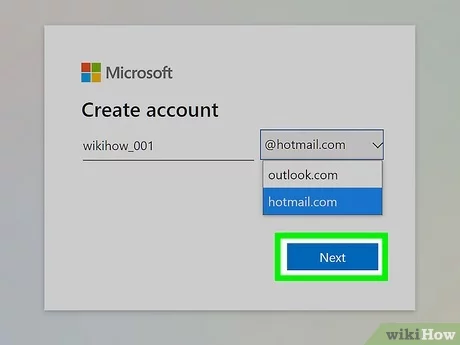Are you looking to create a new Outlook or Hotmail account? Whether you need it for personal or professional use, having an email account with Microsoft’s email service can offer you a host of features and functionalities. In this article, we will provide you with a step-by-step guide on how to create a new Outlook or Hotmail account. So, let’s get started!
Introduction
In this digital age, having an email account is essential for staying connected with friends, family, colleagues, and clients. Microsoft offers two popular email services: Outlook and Hotmail. Both services provide a user-friendly interface, advanced features, and seamless integration with other Microsoft applications. Let’s explore why you should consider creating an Outlook or Hotmail account.
Why Create an Outlook or Hotmail Account?
- Convenience: Outlook and Hotmail allow you to access your emails, contacts, and calendar from anywhere with an internet connection.
- Professionalism: An Outlook or Hotmail account can enhance your professional image when communicating with clients or applying for jobs.
- Integration: Outlook integrates smoothly with other Microsoft services like Office Online, OneDrive, and Skype.
- Security: Microsoft prioritizes user security, employing advanced measures to protect your account from unauthorized access.
1: Visit the Outlook or Hotmail Website
To create a new Outlook or Hotmail account, start by visiting the official website of Microsoft. Open your preferred web browser and enter “outlook.com” or “hotmail.com” in the address bar.
2: Click on “Create Account”
On the Outlook or Hotmail homepage, you will find an option to “Create account.” Click on this button to begin the account creation process.
3: Fill in Your Information
You will be directed to a new page where you need to fill in your personal information. Provide accurate details such as your first and last name, date of birth, and gender.
4: Choose a Username
Next, choose a unique username for your Outlook or Hotmail account. This will become your email address, so select something memorable and professional.
5: Create a Strong Password
Create a strong password that combines letters, numbers, and symbols. Make sure it is unique and not easily guessable. Remember to follow best practices for password security.
6: Add Security Information
To further secure your account, add security information such as a phone number or an alternative email address. This will be used for account recovery purposes if needed.
7: Agree to the Terms and Conditions
Carefully read the terms and conditions provided by Microsoft. If you agree to them, check the box indicating your acceptance and proceed to the next step.
8: Complete the Captcha Verification
Complete the captcha verification to prove that you are a human and not a bot. Follow the instructions and enter the characters displayed on the screen.
9: Verify Your Phone Number or Email Address
To verify your account, Microsoft will send a verification code to the phone number or email address you provided earlier. Enter the code to confirm your identity.
10: Set Up Your Account Recovery Options
In case you forget your password or encounter any issues, it’s important to set up account recovery options. Choose your preferred recovery method and follow the instructions.
11: Personalize Your Account
Now it’s time to personalize your Outlook or Hotmail account. Customize your account settings, such as your profile picture, theme, and email signature.
12: Explore the Outlook or Hotmail Interface
Congratulations! You have successfully created your new Outlook or Hotmail account. Take some time to explore the interface and familiarize yourself with the features available.
Conclusion
Creating a new Outlook or Hotmail account is a simple and straightforward process. By following the step-by-step guide outlined in this article, you can have your account up and running in no time. Enjoy the convenience, professionalism, and security that come with having an Outlook or Hotmail email address.
FAQs
-
Can I use my Outlook or Hotmail account on multiple devices?
- Yes, you can access your Outlook or Hotmail account on various devices, including smartphones, tablets, and computers.
-
Can I change my Outlook or Hotmail username after creating an account?
- Unfortunately, it is not possible to change your username once you have created an Outlook or Hotmail account. Choose your username carefully during the account creation process.
-
Is my Outlook or Hotmail account secured against hacking attempts?
- Microsoft takes several security measures to protect your Outlook or Hotmail account. However, it’s essential to use a strong password and enable two-factor authentication for enhanced security.
-
Can I link my Outlook or Hotmail account to other email services?
- Yes, you can link your Outlook or Hotmail account to other email services using POP or IMAP settings.
-
Is Outlook or Hotmail a free email service?
-
Yes, both Outlook and Hotmail offer free email services, although they also provide premium subscription options with additional features.