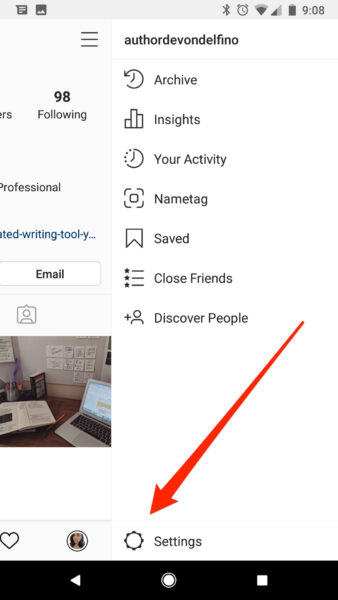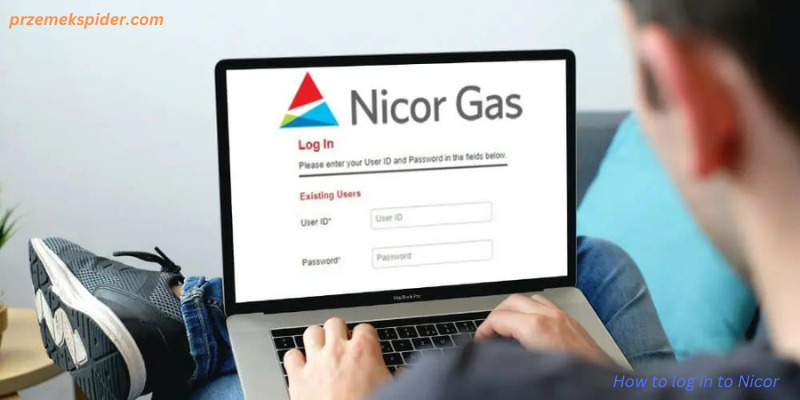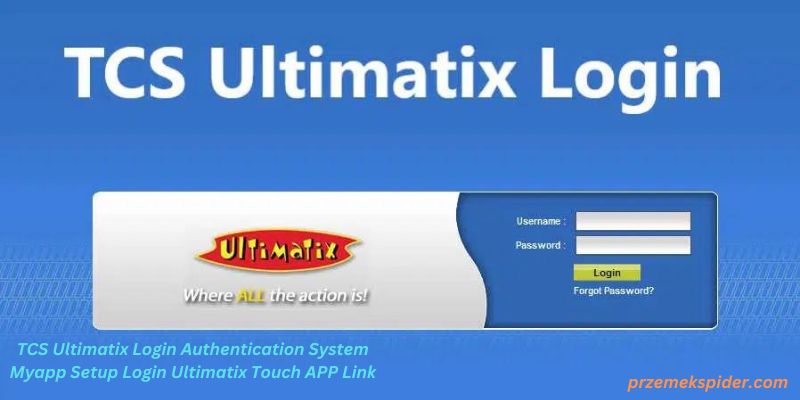Change your instagram password : security of your online accounts, including your social media profiles. Instagram, being one of the most popular social media platforms, is no exception. Changing your Instagram passwordregularly helps protect your account from unauthorized access and potential security breaches. In this article, we will guide you through the process of changing your Instagram password, ensuring that your account remains safe and secure.
Introduction: The importance of changing your Instagram password
Instagram has become an integral part of our lives, allowing us to share moments, connect with friends, and discover new content. With such a significant online presence, it’s crucial to protect your Instagram account from unauthorized access. Changing your password periodically is an effective measure to enhance the security of your account.
1: Accessing your Instagram account settings
To begin the process of changing your Instagram password, you need to open the Instagram app on your mobile device or visit the Instagram website on your computer. Once you’re logged in, proceed to the next step.
2: Navigating to the password change option
In the Instagram app, tap on your profile picture located at the bottom right corner of the screen. On the profile page, tap on the three horizontal lines in the top-right corner to open the menu. From the menu, select the “Settings” option.
On the Instagram website, click on your profile picture at the top right corner of the screen to open the account menu. From the menu, select the “Settings” option.
3: Entering your current password
In the “Settings” menu, scroll down and locate the “Security” option. Tap on it to access the security settings. Under the “Login Security” section, you will find the “Password” option. Tap on “Password.”
4: Creating a new strong password
To change your Instagram password, you need to enter your current password for verification purposes. Once you have entered the current password, you can proceed to create a new strong password.
When creating a new password, it’s essential to choose a combination of uppercase and lowercase letters, numbers, and special characters. This ensures that your password is strong and not easily guessable. Avoid using common phrases, personal information, or sequential numbers as your password.
5: Confirming your new password
After entering your new password, you will be prompted to re-enter it to confirm. Take this opportunity to double-check and ensure that you have entered the password correctly.
6: Logging out and logging back in
Once you have successfully changed your password, it’s a good practice to log out of your Instagram account on all devices. This helps ensure that any unauthorized access to your account is terminated. After logging out, you can log back in using your new password.
Conclusion
Changing your Instagram password regularly is a simple yet effective way to protect your account from potential security risks. By following the step-by-step guide provided in this article, you can confidently update your password and enjoy a more secure Instagram experience.
FAQs
-
How often should I change my Instagram password?
- It is recommended to change your Instagram password at least once every three to six months to maintain account security.
-
Can I use the same password for multiple social media accounts?
- It’s not advisable to use the same password for multiple accounts. Each account should have a unique and strong password.
-
What should I do if I forget my new Instagram password?
- If you forget your new Instagram password, you can use the “Forgot Password” feature on the login page to reset it.
-
Are there any requirements for creating a strong Instagram password?
- Yes, a strong Instagram password should consist of a combination of uppercase and lowercase letters, numbers, and special characters.
-
How can I ensure the security of my Instagram account in addition to changing my password?
- Along with changing your password, you should enable two-factor authentication, be cautious of phishing attempts, and regularly review your account activity for any suspicious behavior.